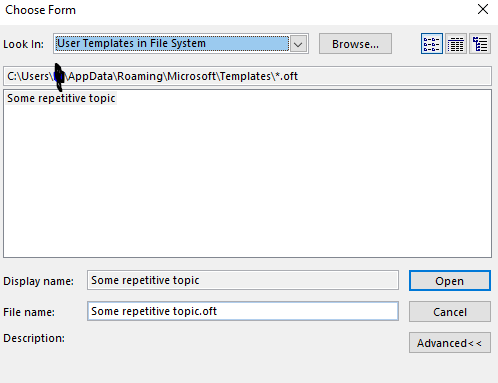It's been a while since I literally work a desk job, i.e. sitting at a desk with my own phone extension, a computer monitor, drawers for my own stuff etc. I started a new job about a month ago and that's exactly what came with the job. I now also have two monitors to work with, a great thing to have to meet today's work demand. One monitor for email, the other for the web etc. With two monitors, I rarely need to print things out, just put the things to compare side by side.
One thing I love to do is have my programs run as soon as I log in. Outlook, Chrome, Windows Explorer, a DOS box, etc. stuff that I would launch sooner or later. As I now have two monitors to use, I started the habit of having up to three views of Outlook while using it. Most people have Outlook show them their email then switch to the Calendar view when needed and switch back afterward. Instead of just clicking on Calendar, if you right-click on it there's an option to open the Calendar in a new window. I do that, also for Notes. Nice to have Mail, Calendar, and Notes up and ready, just a click away, without having to switch back and forth with Mail.
I already have Outlook starts up along with other programs but it only opens the Mail view. I knew there must be some command line switch I can use but at first there seems to be none. (FYI, most, if not all, programs that you use in Windows is actually a pretty icon on the front, behind it is some filename that ends in .exe and such that you can type to start the program.) I did come across this link, https://support.microsoft.com/en-us/office/command-line-switches-for-microsoft-office-products-079164cd-4ef5-4178-b235-441737deb3a6#ID0EAABAAA=Outlook but it wasn't so obvious. Ultimately, it was the /select foldername option but the use of the word foldername threw me off. I think of folders as those things I created in my Inbox to keep things tidy. I have one for my boss, one for some news subscription, etc, with matching Rules to filter the incoming mail into them. I am lucky now that I don't have many email message to wade through but if needed I can easily find my boss' email because he has his own folder. But folder the way Outlook sees it, per the Microsoft link anyway, is what I think of as View. So what I have now are three separate commands:
c:\program files\microsoft office\office15\outlook.exe" /select outlook:Mail
c:\program files\microsoft office\office15\outlook.exe" /select outlook:Calendar
c:\program files\microsoft office\office15\outlook.exe" /select outlook:Notes
The exact path to Outlook.exe may be different for you, depending on whether you use the same Office version etc. I already have an Outlook shortcut in my Startup folder, set to the Mail View, so I copied it twice, then edit the path to use outlook:Calendar and outlook:Notes. Voila! As soon as I log in, I have the three "Views" opened for me.