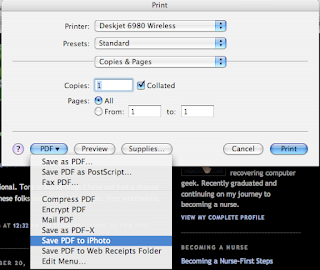 I had been blogging for about a year when I got my sister O into it. She had been reading my ranting for some time and printed out most, if not all, of my posts and keeps them in a binder. Sister is more comfortable with things she can have physical contact with, versus things in cyberspace that one have to interact through search windows, menus, etc.
I had been blogging for about a year when I got my sister O into it. She had been reading my ranting for some time and printed out most, if not all, of my posts and keeps them in a binder. Sister is more comfortable with things she can have physical contact with, versus things in cyberspace that one have to interact through search windows, menus, etc.She enjoys blogging very much so I thought of making her a booklet containing all her blog entries. I suspect she may have a set of hard copies somewhere. The pages were possibly printed on one side and kept together in a three-hole ring binder. I figured I could do a better job with the printouts given my technical expertise and the proper collection of hardware.
The first thing I considered doing was capturing the printouts in PDF (Portable Document Format) then assemble the pieces together, perhaps in Acrobat Professional. Adobe's PDF standard allows any computers with Acrobat Reader to read documents created elsewhere. Acrobat Reader is available for all the major computing platforms. On my XP PC, I have CutePDF installed to capture anything printable into a PDF file. I would go to each of my sis' blog entry, select Print, then choose the CutePDF printer driver, and give the document a name. Even with her seemingly infrequent publishing schedule, O still has many blog entries, something in the neighborhood of fifty or so. I have never used Acrobat Professional much so the thought of learning something new on a tight deadline wasn't attractive. Alternatively, I can try using OpenOffice, assuming it can treat PDF files as just any other graphic files. I know that in Photoshop Elements if I open a multi-page PDF file, I would have to tell Photoshop which page I want. Photoshop wouldn't automatically import all the pages and re-arrange them. Whichever way I cut it, the process seemed tedious, not to mention I have to put up with working with Windoze on my personal time.
Purely by chance, I came across the Save PDF to iPhoto option of the print window of Mac OS X. Ever since the first release of Mac OS X, the option to save anything printable on a Mac into a PDF file has been there. The resulting PDF may not satisfy the die-hard Acrobat superuser, but for daily use, it is just the ticket. No need to go out and buy Acrobat Pro or install a third-party piece of software. Have something to pass on to someone who may not have the programs you use? Save to PDF when you print it then email the PDF file to him. Not everyone has Microsoft Word and some of us outright refuse to use it - so PDF would be the perfect medium for exchanging data, especially if the info is for reading only. I don't know when the other PDF options became available, but in addition to simply saving something to a PDF file, there are now options to save PDF file to a particular folder (web receipts) and Save PDF to iPhoto. iPhoto is Apple's consumer-level photo management program. Plug in a digital camera and iPhoto automatically launches and offer to import the photos for you. Once imported, you can arrange the photos in many different orders, group them in folders, order printouts, etc. - all from within iPhoto. With the Save PDF to iPhoto, I was able to quickly convert my sister's rantings into picture files visible in iPhoto. The files were given some forms of filenames, possible from the first few words in the documents. I simply renamed them in the format of yyyy-mm-dd-a, where a is some suffix to further organize the files, as my sister sometimes published more than one blog entry for a given day. Not having to export the web pages to a file, then re-import those files somehow, saved me much time. It all has to do with barrier to entries. The fewer the steps in a process, the better is the process. In iPhoto, I kept all O's PDF files in one album, then order them by their titles, and finally printed them out on my duplex-capable (read: double-sided) HP laser printer. For the cover, I drew a picture of O sitting atop a famous arch. I don't think the "portrait" was very accurate, but O didn't seem to mind. To top it all off, I went to the nearby Staples store and got a pack of fancy paper (granite). Bind the whole thing together with Pro Zip spines and the package sure looks professional, at least IMHO.
I have decided not to divulge O's blog name. It's a world wide web, it would be fun if someone somehow makes the connection between Qaptain Qwerty and what's-her-name. In the screenshot showing Save PDF to iPhoto, I've used my ex-colleague Nurse2Be's blog, so no, Nurse2Be is not my sister O.
No comments:
Post a Comment