Every now and then I would meet a computer user who says he has some template file to help speed up some repetitive task. Microsoft Word may not be the best program to create forms but it does the job. In the case of said user, he would have some MS Word document, say Request-Form.docx. A bonafide MS Word file, that he opens, then erases a word here and there and enter the new information. Then he Save As some other names, say Request-12345.docx. I am such a stickler when it comes to language and terms, the idea of calling such a document a template annoys me to no end. That's not how a template is supposed to be. If one day he forgets to edit certain words, then the document is wrong. Hopefully it won't be some sensitive information that is sent to the wrong people, but it's a possibility. If the world is still all pen-and-paper like not so long ago, my user would be taking a completed form and use correction fluid to cover up the old info, wait for it to dry, then write in the new info. The electronic method is not as tedious, but you get the idea.
A real template file, or for simplicity's sake, template, is a file that when you open creates a new document, based on the template's name, with some number attached at the end. For example, if you have a template to contain Help Desk requests and name it HDRequest.dotx, when you double-click it you get a new file named HDRequest1.docx. While the first document is still open, if you double-click the template, it creates HDRequest2.docx, so on and so on. Let's say the request has some boxes to hold the requester's first name, last name, and contact number. You create the template with those fields empty. When you launch the template, the new document is also empty in those fields. Whatever you do or not do to the new document, nothing will reflect in the template because the new document and the template are two different files. Not so with the crummier method that I described in the beginning. Let's say you open some faux template and filled in some fields, then instead of saving under a different name, you use the same name and unwittingly select Yes when asked to confirm the overwrite. Your faux template has been changed, unintentionally. You will have to re-create it by removing certain words etc until it's back to its original format.
Many programs support the use of template. We already saw the example with Microsoft Word. Excel has it, so does PowerPoint, and Outlook too. Let's create a template in Outlook and see how it's used.
Let's say everyday you need to send an email to the four messieurs as shown above, about some repetitive topic, of course. You create a new message as usual, enter Mr. Fahrenheit and Mr. Fancy Pants in To field, then Mr. Magoo and Mr. Ed in the Cc field, some meaningful Subject, and finally something useful in the body of the message. If you already have signature auto-appended to all your new message, do not include the signature in the template. For example, if my signature already includes Qaptain Qwerty and the easy-to-remember phone number, an Outlook template like that above will generate a repeat of the name and phone.
Save the "message" and choose the format to be Outlook Message Format - Unicode (*.msg). When you select Outlook Message Format, the location the file is saved is automatically set to the user's Appdata\Roaming\Microsoft\Template .
To use the template, the way Microsoft wants you to, as seen in Outlook Help, is tedious. You have to click New Mail / More Items / Choose Forms / Users Templates in File System . I think I have a better system, but I'll save the tip for the next blog entry.


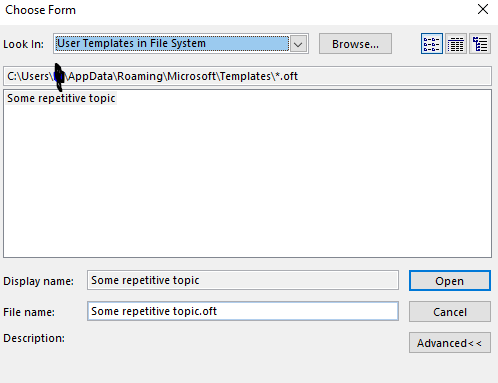
No comments:
Post a Comment